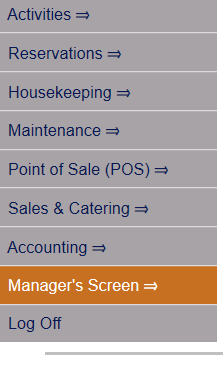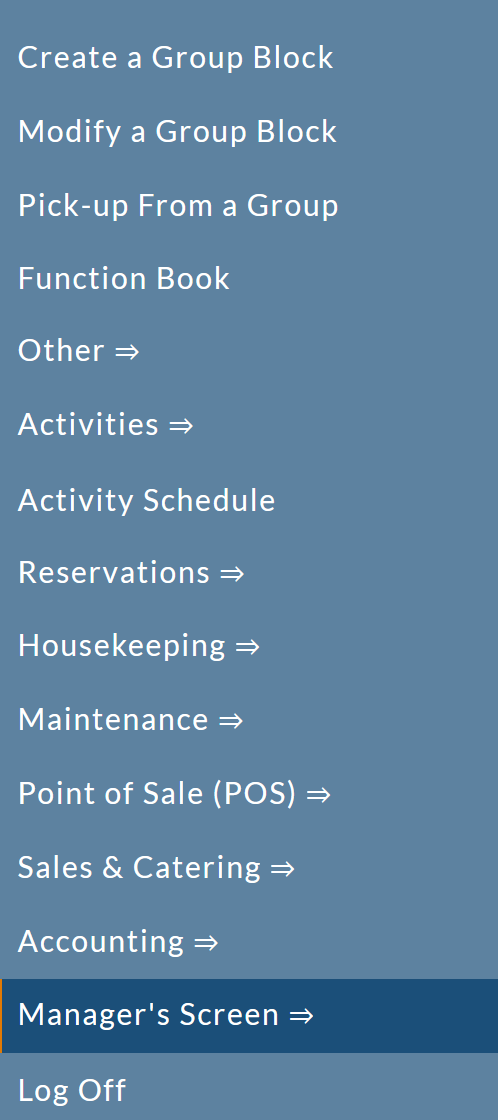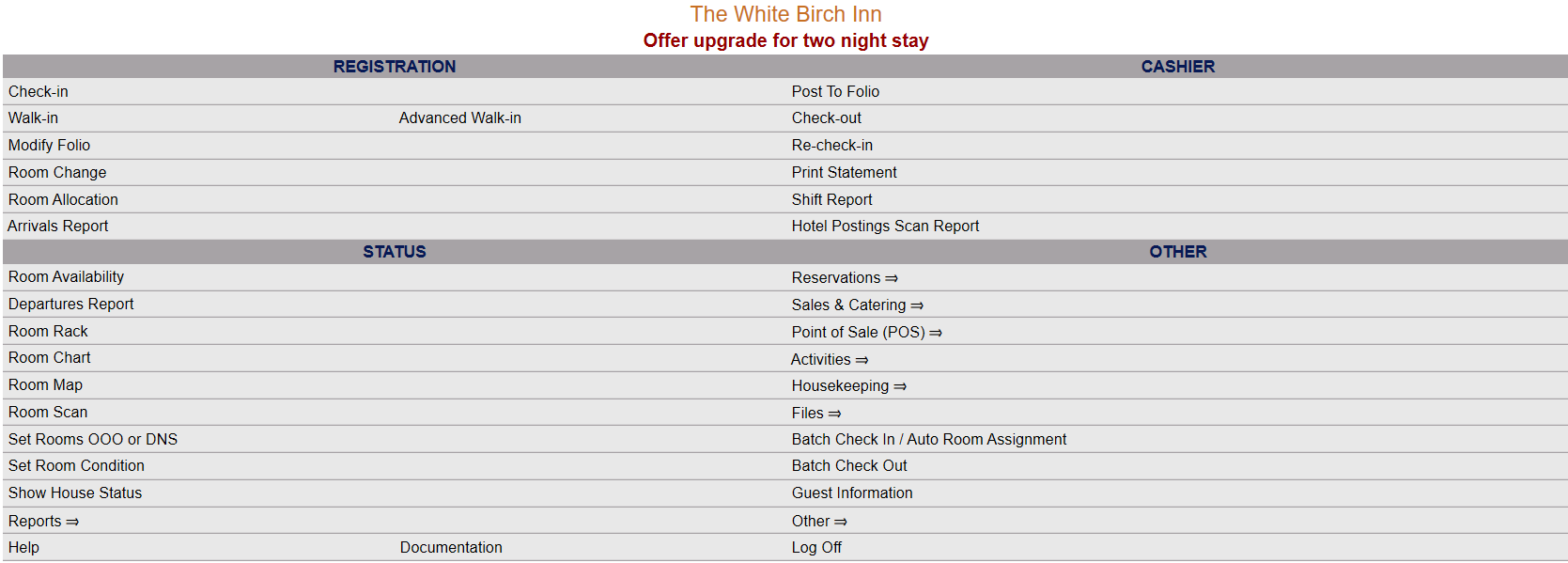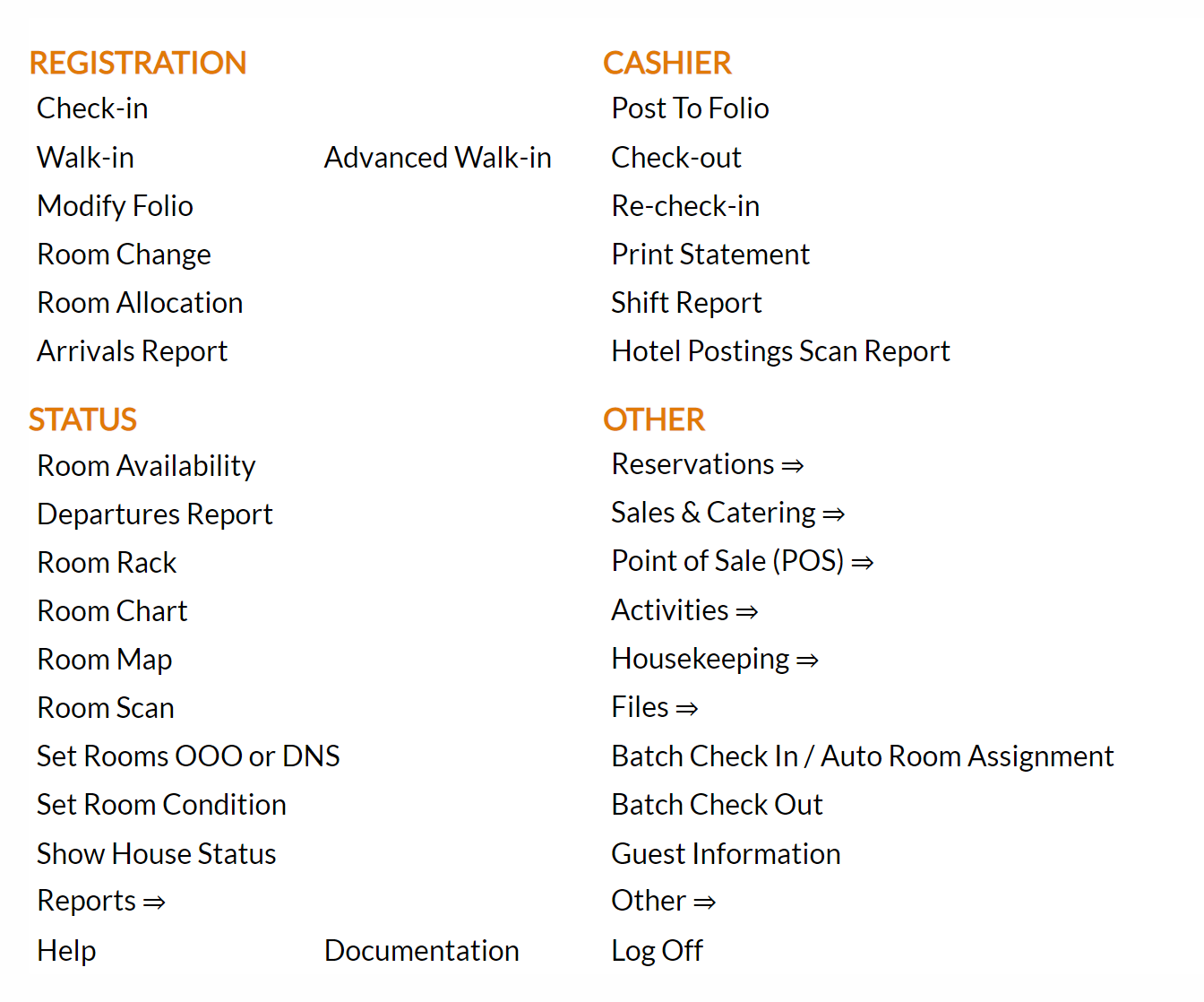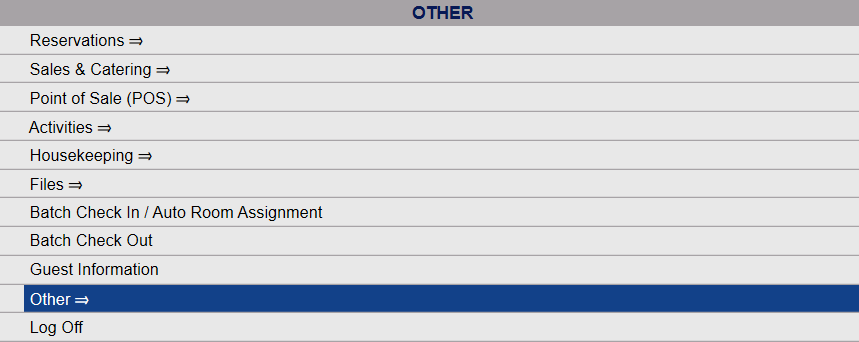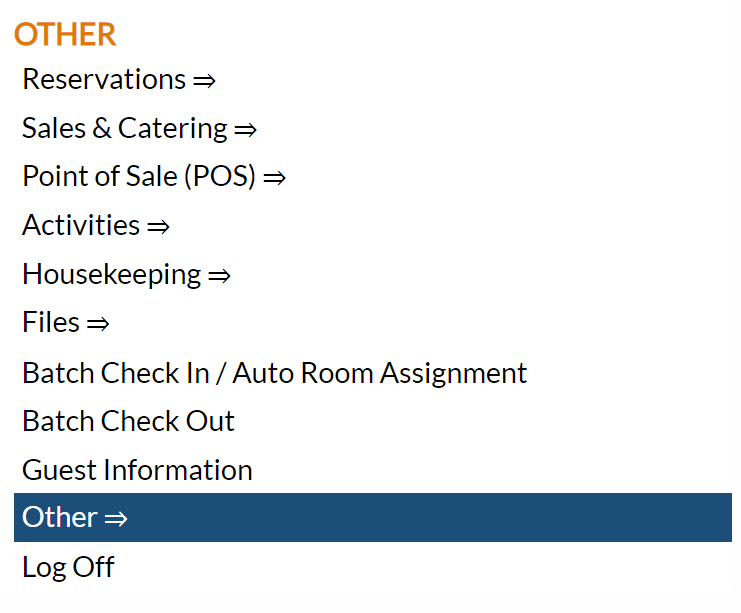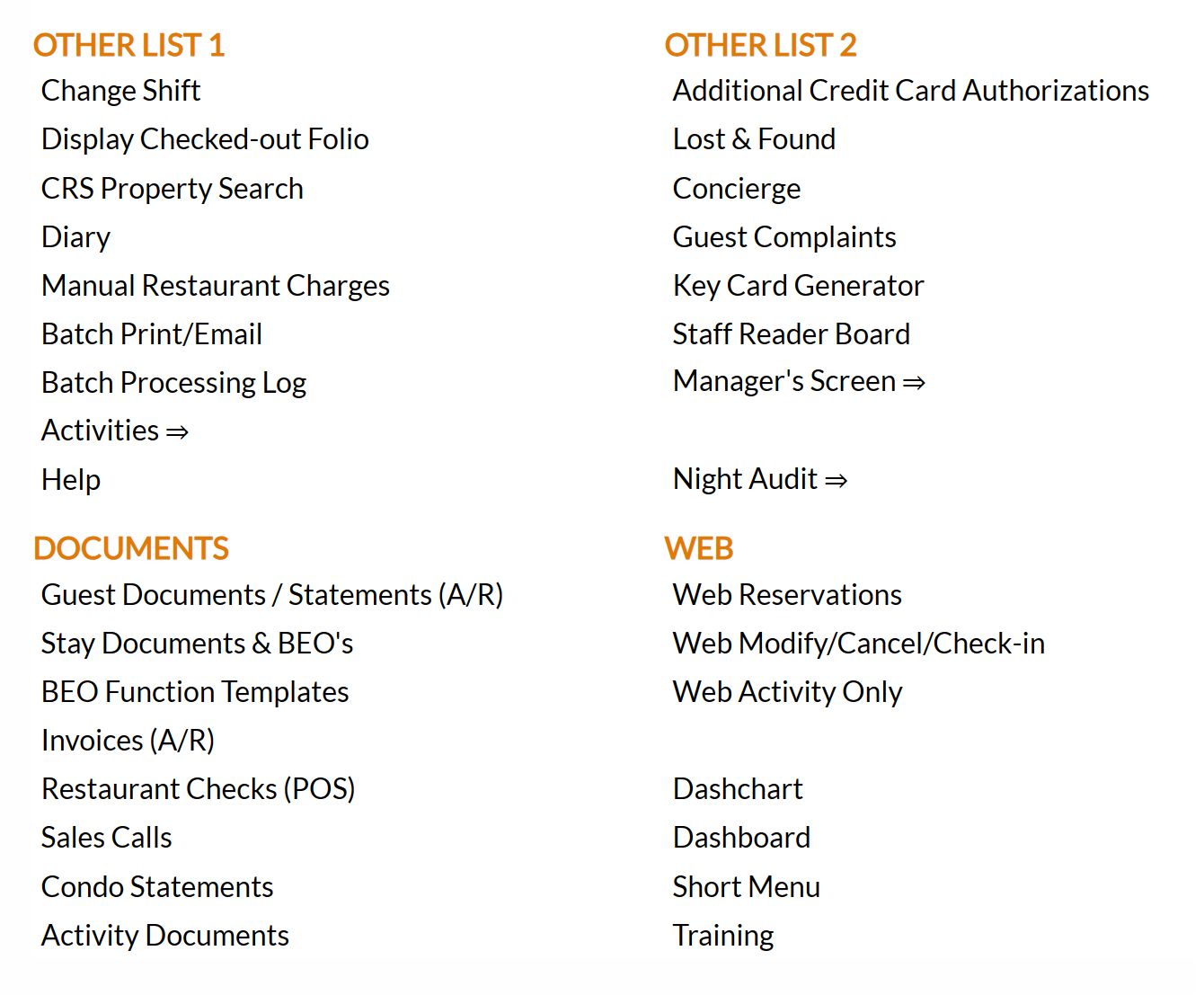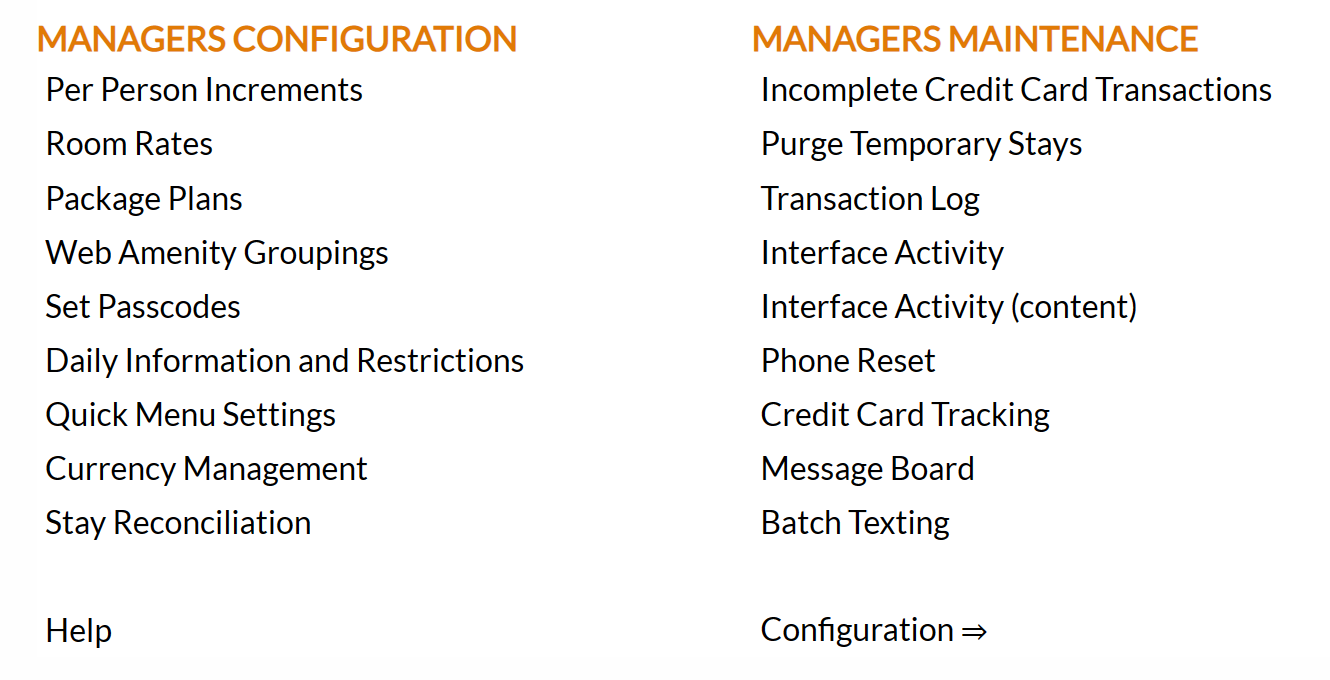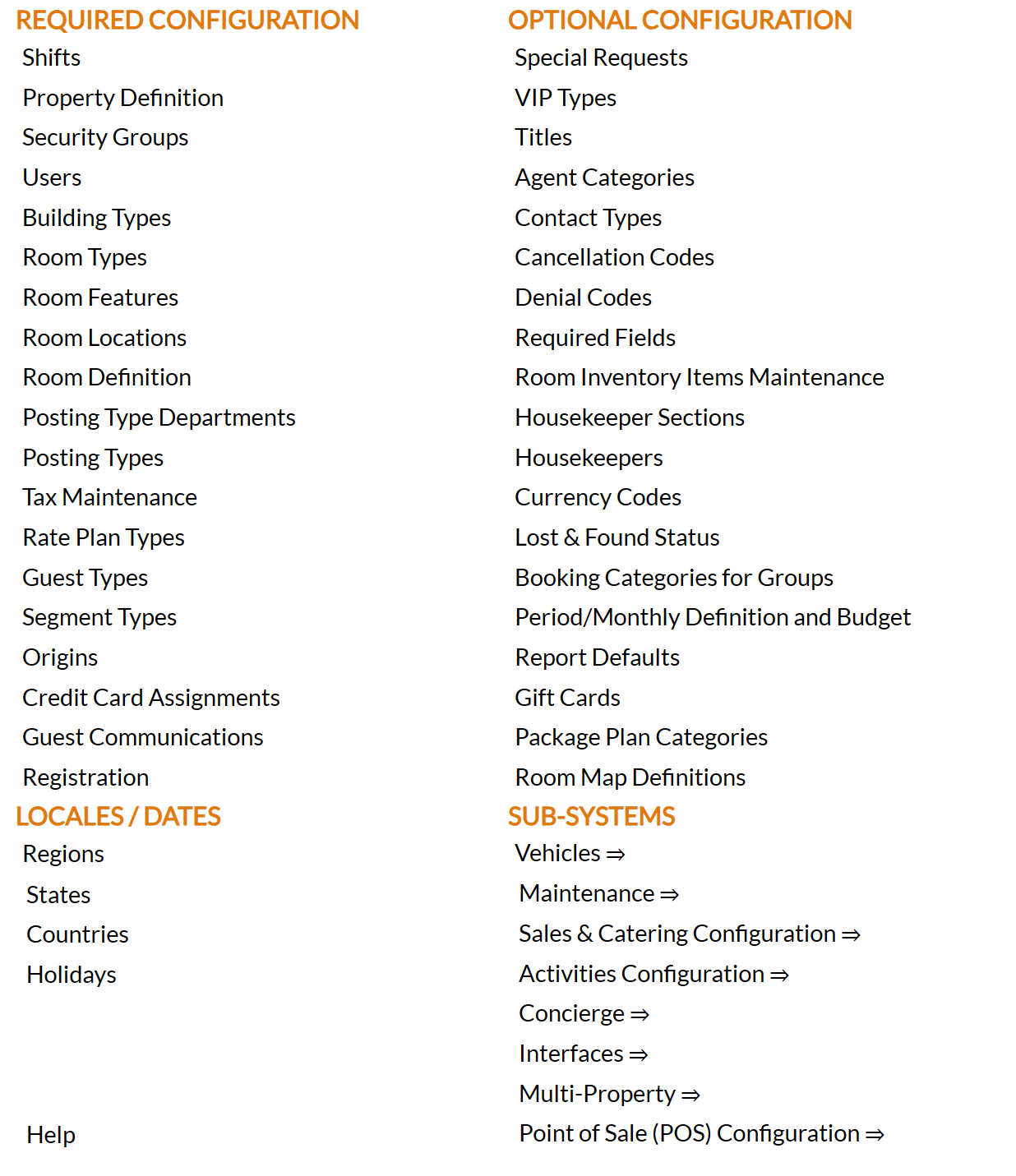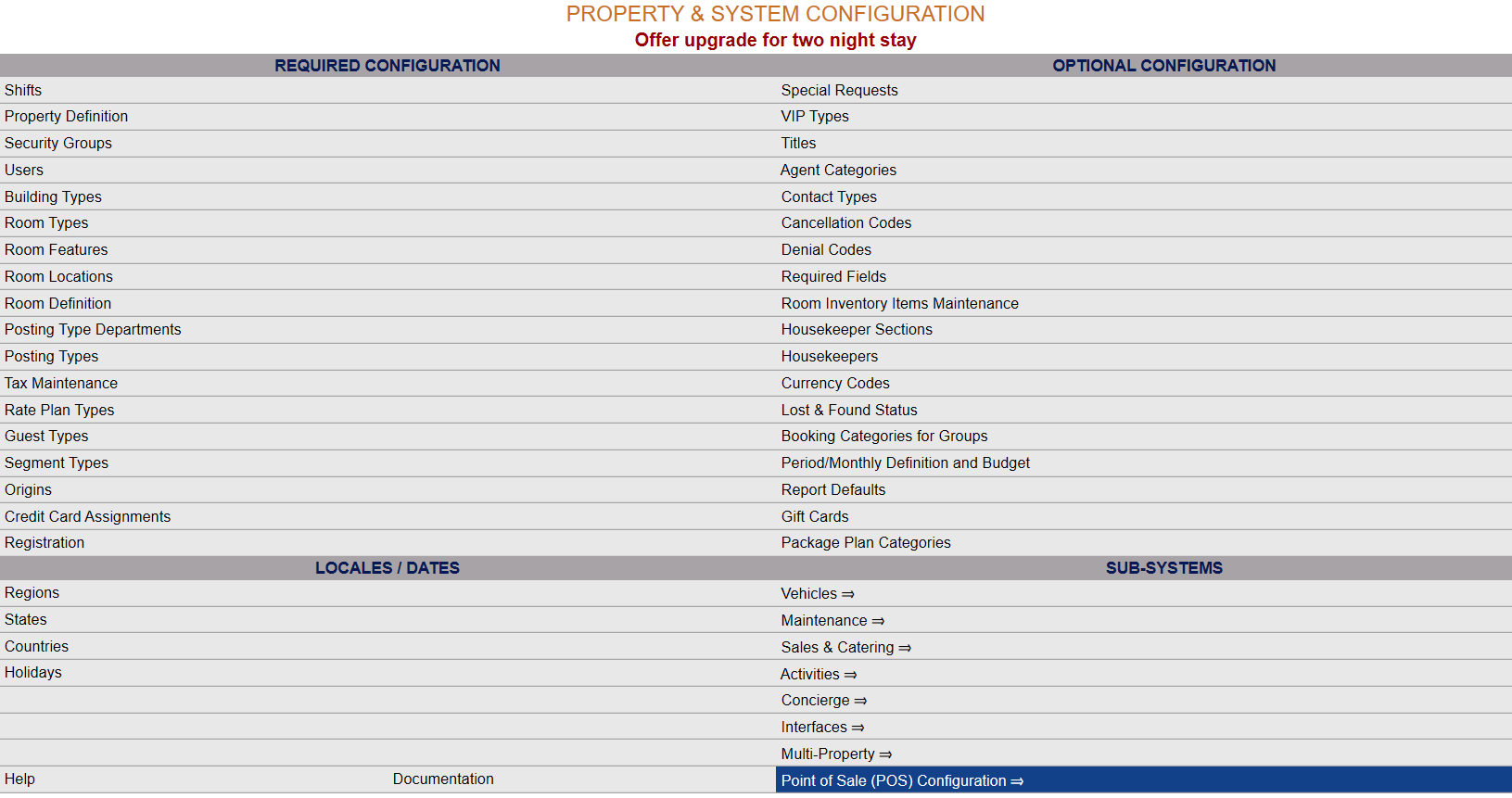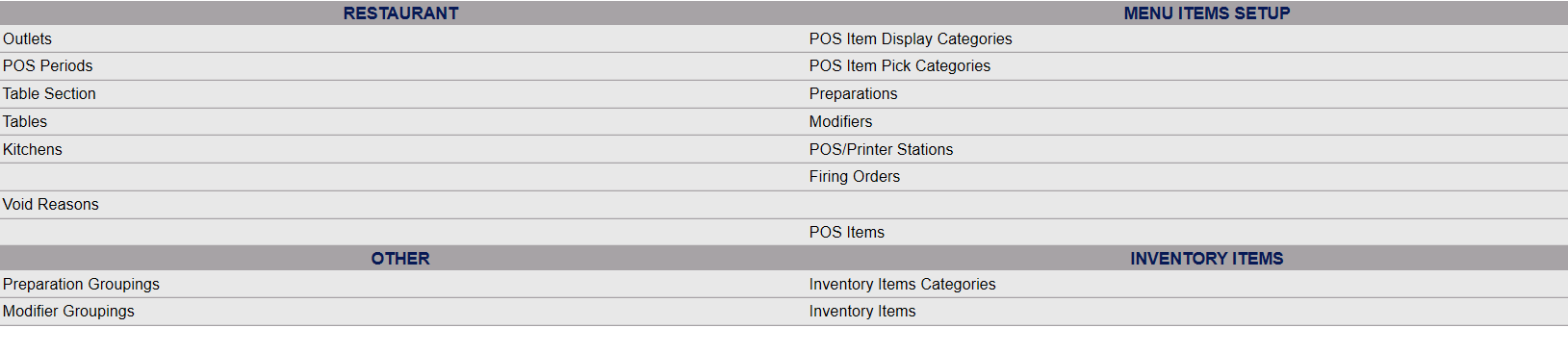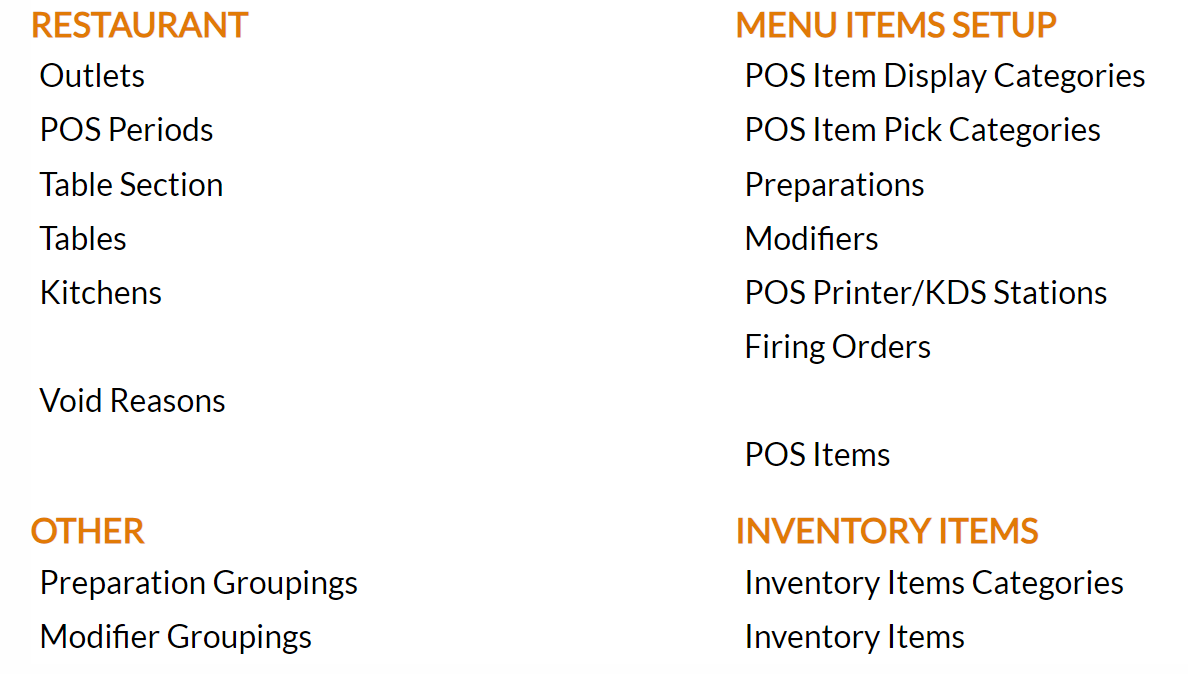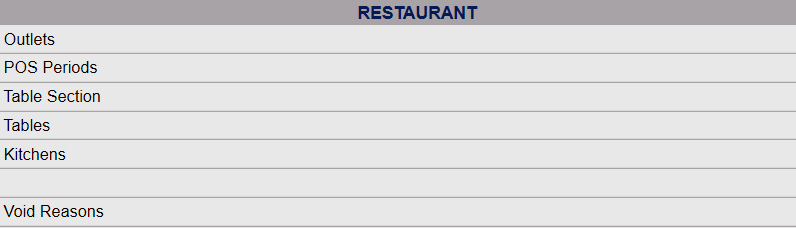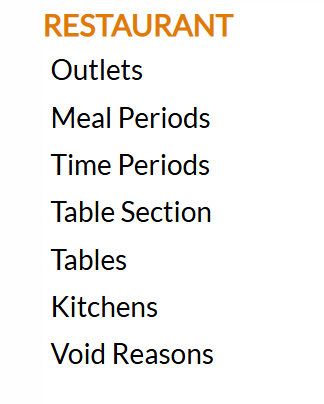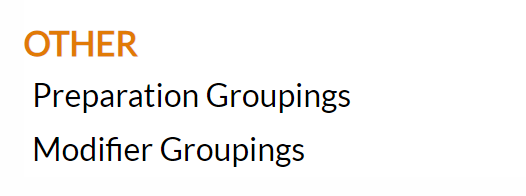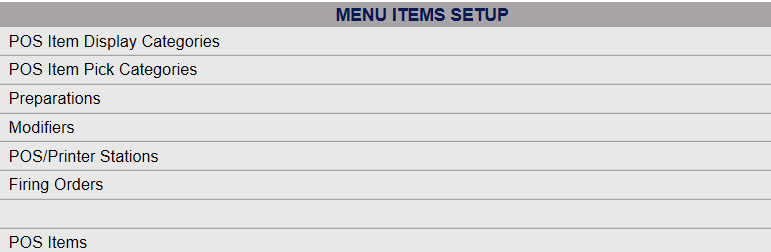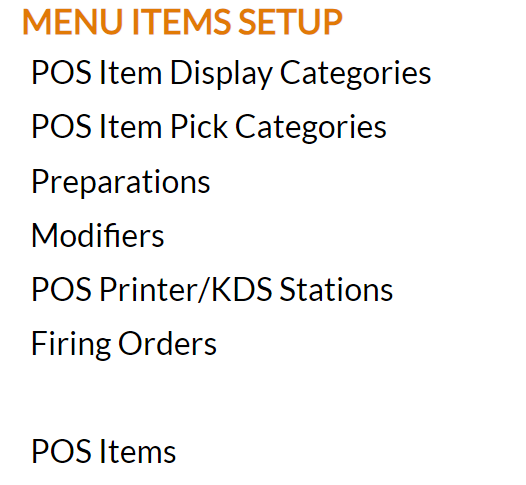Point of Sale (POS) Configuration Menu Overview
The options for Point of Sale (POS) service are property specific, and require configuration before being available for use. Much of this will have been performed during the initial installation of Skyware Systems, but can also be done subsequently. The Point of Sale (POS) maintenance area contains commands that allow you to configure and edit the items configured for the food and beverage service areas of the property.
NOTE: Because each configuration item relies on other configurations being completed first, when configuring the Point of Sale (POS) system, you should begin by performing each configuration item in the order they appear on the menu, from top left to bottom right: Restaurant commands top to bottom, then Other commands, (left side), then Menu Items Setup commands, top to bottom, then Inventory Items (right side). You can however always go back and add or edit configurations if necessary after the initial setup.
Take your time in considering how to enter items for configuration, to be sure you are providing the most appropriate options for the restaurants or other Outlets (sales points) in yourPproperty.
IMPORTANT: The configuration you perform and the options you add in the Point of Sale (POS) Maintenance area of Skyware Systems determines the options available in the Point of Sale (POS) staff interface.
Note: If you are looking for the staff commands (using the POS) for the Point of Sale (POS) system, see Main Point of Sale (POS) menu - Overview.
If your Property does not currently have our Point of Sale (POS) Module and you are interested in adding it, please contact us at Sales@SkywareSystems.com.
 To access the Point of Sale (POS) Configuration Menu screen:
To access the Point of Sale (POS) Configuration Menu screen:
From the quick menu (left) choose Manager's Screen to be taken to the Manager's Commands menu.
OR
OR Click the icon on the left for the Full Menu.
 OR
OR
This will display the Full menu in a tabular form, with four sections, Registration, Status, Cashier and Other.
OR
Select Other from the Other section.
OR
This will take you to the Other Front Desk Tasks Menu, which has four sections, Other List 1, Other List 2, Documents and Web.
OR
From the Other List 2 section, select Manager's Screen => to be taken to the Manager's Commands menu.
The Manager's Command menu has two sections, Manager's Configuration and Manager's Maintenance.
OR
Select Configuration => from the Manager's Maintenance section.
OR
This will open the Property and Configuration Menu screen. The list of property configuration options are divided into four sections, which are Required Configuration, Optional Configuration, Locales/Dates and Sub-Systems.
OR
Note: Alternately, you may also be able to select Configuration directly from the Quick Menu, if the menu has been set up to include the Configuration option. This will also take you to The Property and System Configuration Menu.
Select Point of Sale (POS) Configuration => from the Sub-Systems area of the screen.
OR
This will take you to the Point of Sale (POS) Configuration menu.
OR
The Point of Sale (POS) Configuration Menu may be considered as the Point of Sale (POS) maintenance area, and each command can be selected for either configuration purposes or for viewing. The commands are divided into four sections: Restaurants, Menu Items Setup, Other and Inventory Items.
Restaurant: This contains the configuration option commands where you configure the options that coincide with the physical aspects of the restaurant (or other outlet).
OR
Outlets: Allows you to add and configure restaurants or other outlets for your POS.
Meal Periods: Allows you to add and configure meal periods for the outlets in your system.
Time Periods: Allows you add and configure time periods for the outlets in your system.
Note: EITHER Meal Periods OR Time Periods should be configured for your Property, NOT BOTH.
Table Section: Allows you to provide divisions in your outlets to contain a subset of tables.
Tables: Allows you to identify each table in any outlet, and associate each with a Table Section.
Kitchen: Allows you to associate an outlet with a particular kitchen.
Void Reasons: Allows you to add and configure the reasons for any voiding.
Other : This contains ways to prepare or modify a Point of Sale (POS) Item in terms of the groups the preparation or modification is associated with.
OR
Preparation Groupings: This gathers the ways a certain Point of Sale (POS) Item is prepared into a specific grouping, for example Steak can be associated with the Preparation Grouping Temperature, which would include all options such as rare, medium-rare, medium, medium-well,or well done. Allows you to add (and remove) specific preparation group identifiers for any Point of Sale (POS) items.
Modifier Groupings:This gathers the ways a certain Point of Sale (POS) Item is modified into a specific grouping, for example Pizza can be associated with the Modifier Grouping Toppers, which would include all options that can be placed on a pizza. Allows you to add (and remove) specific modifier group identifiers for any Point of Sale (POS) items.
Groupings are used with Point of Sale (POS) Items during Configuration so that when setting up the Point of Sale (POS) Item with any associated preparations or modifiers , the Group can be selected rather than having to individually select every possible preparation or modifier type from the large list of ALL available options.
Note: Preparation or Modifier Groupings should be configured prior to individual Preparations or Modifiers configuration to allow the Grouping to be selected during configuration of individual Preparations or Modifiers.
Menu Items set-up: This contains the options important for inputting the items (generally food, but may be non-food) to be offered. This section covers configuring the actual options being offered to and ordered by customers and include the following:
OR
POS Item Display Categories: Configure the choices available in the Categories section of the Restaurant Check screen. In the initial set-up of Skyware Systems your menu will have been mimicked, but you can add or edit categories as desired.
POS Items Pick Categories: Categories are utilized in the Point of Sale (POS) Items screen (the Pick Category column) to quickly filter items.
Preparations - Menu Items Set Up: Allows you to add (and remove) specific preparation identifiers for any menu items.
Modifiers - Menu Item Set Up: Allows you to add (and remove) specific modifiers for menu items.
POS/Printer Stations - Menu Item Set Up: Allows you to identify the different printer stations to which the system can send and print specific item orders to Kitchen Stations.
Firing Orders - Menu Set Up: Allows you to organize your menu items in list forms by item type rather than by customer when ordered.
Configure Menu or POS Items - Overview: Allows you to add and edit Point of Sale (POS) items in the system.
Note: Each Point of Sale (POS) item has three sets of properties to configure and three different tabs for doing this:
Inventory Items: This is where items or item categories are added to the available inventory.
OR
Inventory Category - POS: This is used with the setting up of Point of Sale (POS) Items, and deals with where Inventory Items are purchased from by your property; it is equivalent to a Shopping List for restocking. Categories may be configured as where an Inventory Item is purchased from (for example a company such as Sam's Club or Crate and Barrel) or by Inventory Item type (for example Fruit, or Chicken).
Inventory Items - POS: These are the items in the Inventory Item Categories. For a retail shop Outlet, these may be the same as the Point of Sale (POS) Items, but for a restaurant, where Point of Sale (POS) Items are assembled from several different Inventory Items, the breakdown of usage is important. For example, a chicken dish offered may use two chicken breasts at a time to prepare. Here, every time that dish is ordered, if tracked as an Inventory Item, two chicken breasts would be removed from the Inventory total.
IMPORTANT: The configurations you perform and the options you add using the Point of Sale (POS) Maintenance area of Skyware Systems determines the options available in the Point of Sale (POS) staff interface. The Skyware support staff is happy to assist in creating the structure that works for you.
Date Updated October 29, 2025